A few days ago, update 2 of Oracle Linux 8 was released. In this post I am going to put the basic steps to perform a simple installation in VirtualBOX.
Start creating the machine;
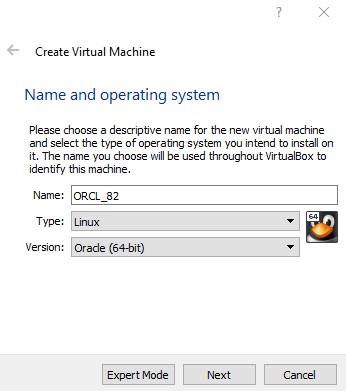
Set memory
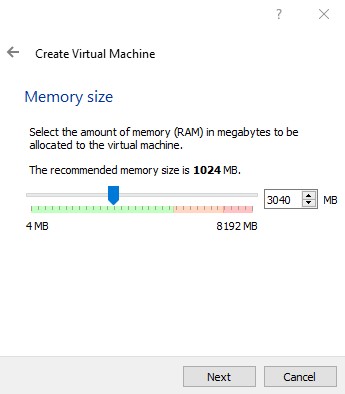
Set HDD
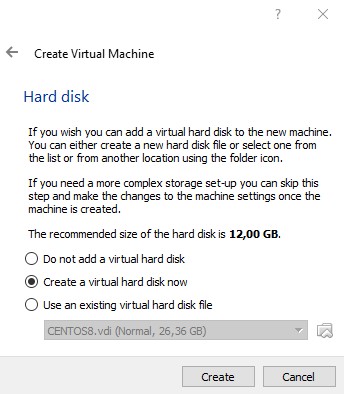
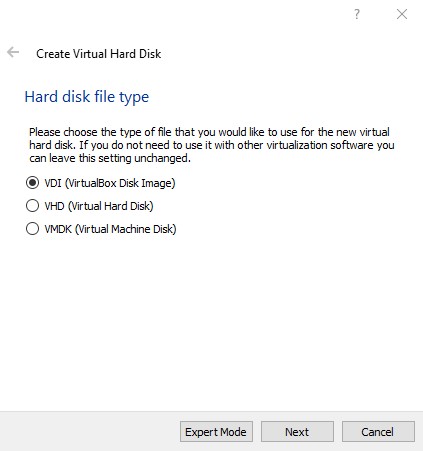
I prefer dynamic allocation, it is slow the first time.
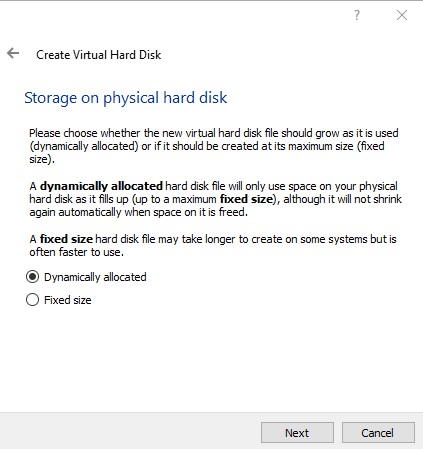
Set the size for HDD;

Set start order;
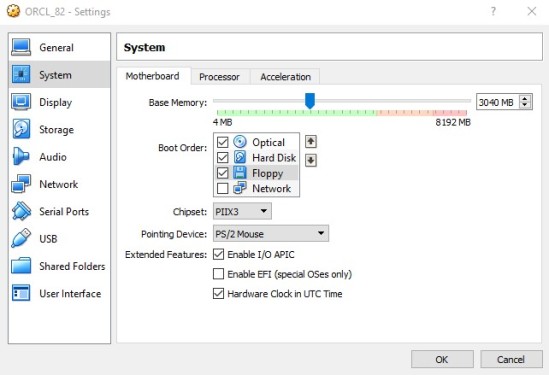
It is good idea assign all memory for display;
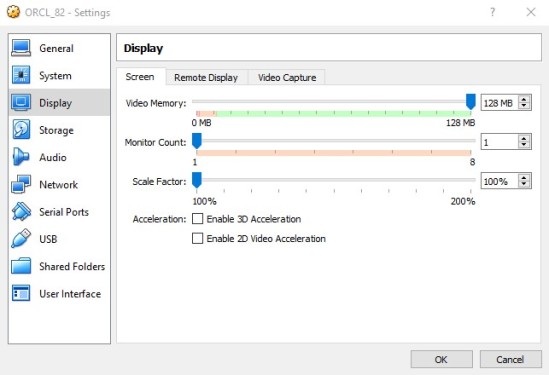
In this case NAT is enough;
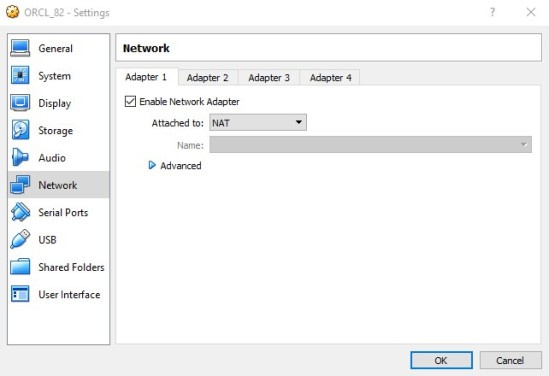
Select the ISO to install;
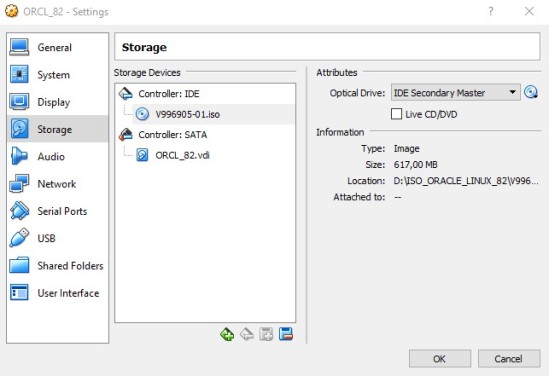
Start the machine and the installation begin;
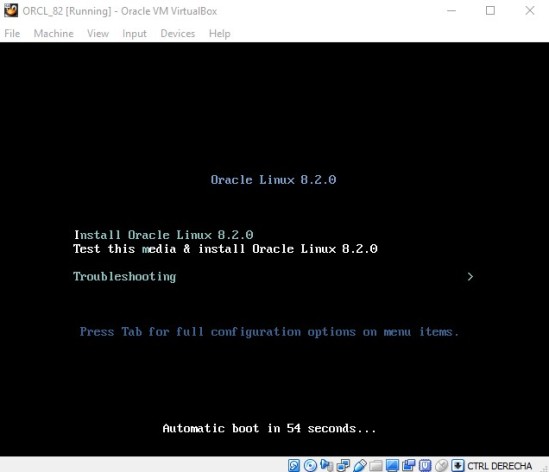
Select yout language;
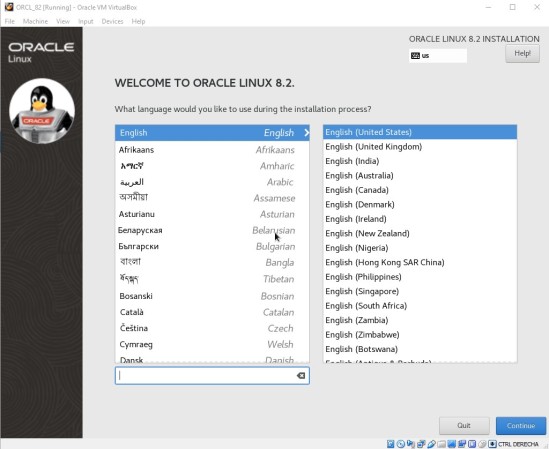
Since some versions Anaconda is the installation software, it is very esay to use and configure;
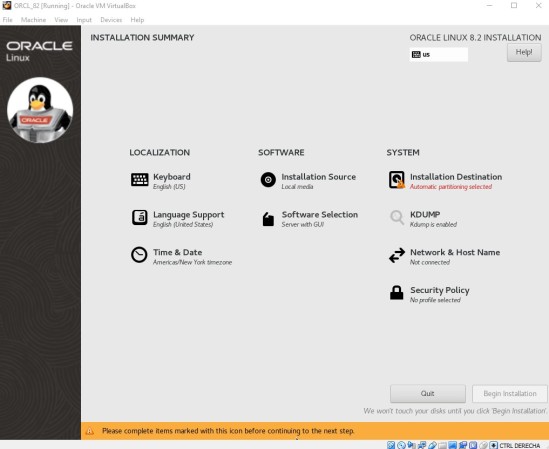
Select timezone, the rest you can setting on defaults, of course, this is not for production enviroment but in this case is an installation the most easy possible;
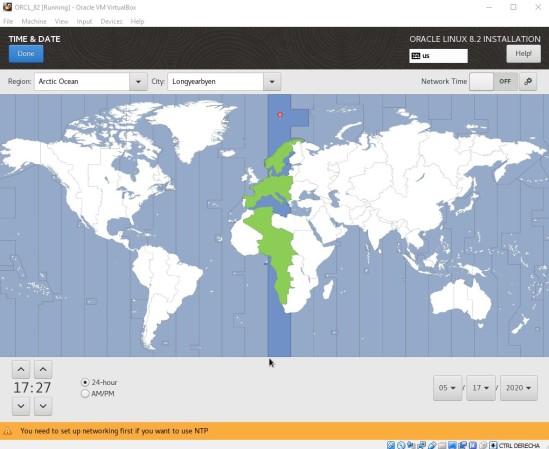
Set root password;
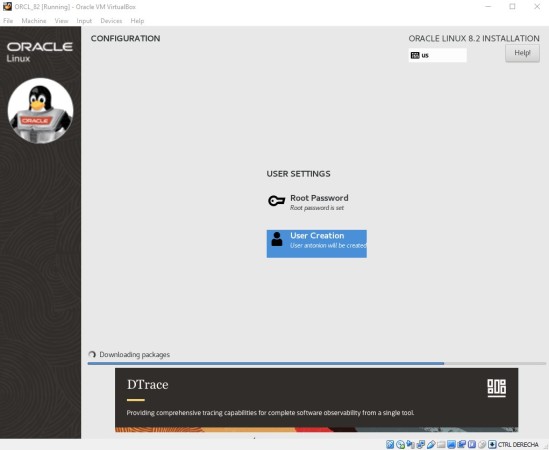
I have created a second user, it is not good idea work with root user;
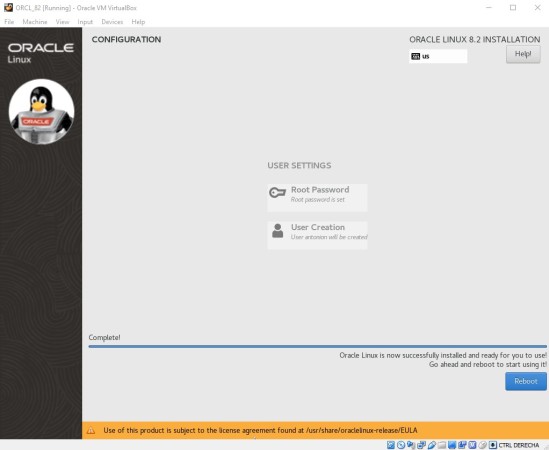
After of reboot and accept license it is ready for use.
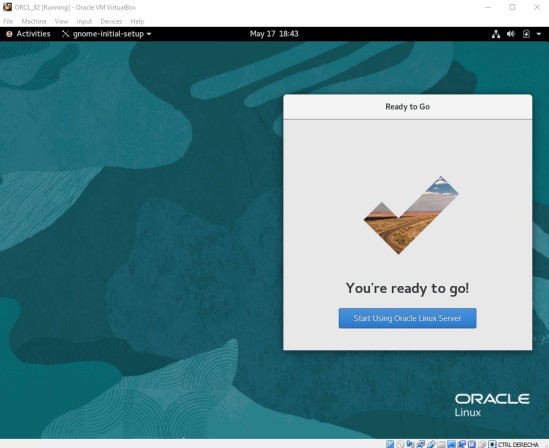
Carrying out this installation on my laptop will have taken me about 25-30 minutes.
HTH – Antonio NAVARRO